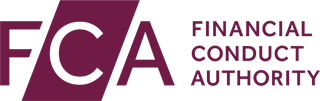Are you an Insta-basic marketer looking to be an Insta-Pro? Well, there are a ton of Instagram hacks out there to help you surmount Instagram for your brand. Plus, you always can use Instagram analytics tools to scrutinize your progress levels!
Over the past decade, a steady rise in the vast numbers of entrepreneurs on Instagram obliges you, as a marketer, to bunch up insight from Instagram gurus to edge out your competitors. A couple of weeks back, Jessica Howell, from the Social Studio Shop, let her mentees in on her top 6 Instagram hacks to jumpstart their engagement levels on the marketing platform – and there’s no reason for you to miss out on the tips.
From adding custom URLs in Instagram posts to line breaks constructs in the Instagram captions, here are her 6 Instagram hacks you definitely haven’t come across:
Hack #1: Insert Lines and Spaces to Your Instagram Captions
Have you realized that you can’t create line breaks and spaces for your Instagram captions anymore? Recent Instagram updates limit the ability to insert line breaks as well as paragraph spacing to all Instagram captions. No need to fret – there still is a way for you to break up the text in your caption!
Even though you still can add a line break to your Instagram caption, there’ll no longer be any paragraph spacing to help you in visually consolidating all your info. Instead, you can use a character or even a series of characters to realize that appealing clean break.
How to add line breaks to your captions:
- Load the Notes app on your mobile phone to draft your caption
- To add a space, hit ‘Return’
- Copy and paste what is between the following brackets – (________________________),or simply insert a series of underscores ‘_’
Note – if you are out to shorten a line, hit the backspace key to delete any undesired line section. If lines aren’t your thing, you always can make use of other characters, such as periods, numbers, bullet points, or even emojis.
Hack #2: Pin Your Instagram Posts on Pinterest
Do you know that you can directly Pin your Instagram posts to Pinterest? Not only is this an impeccable way to boost the visibility of your posts, but it also can help increase your Instagram following. Does this by luring users from two separate marketing platforms!
How to pin your Instagram posts on Pinterest:
- First, you have to copy the share link. Here’s how to:
- Open the Instagram app on your phone and navigate to the post you want to share
- In the top right corner of your Instagram post, tap on the ellipsis button
- Next, tap on ‘Share’ and then choose ‘Copy Link’
- Pin your Instagram post on Pinterest. Here’s how to:
- Open the Pinterest app on your phone and traverse through to your profile tab
- Tap on the ‘+’ sign to add your Pin
- Select the option ‘Copied Link’ to include the link you copied above
- Pinterest automatically populates the prompt with the link you copied on Instagram. If Pinterest fails to auto-populate, you simply can paste the link in the prompt text field
- Select an appropriate image relevant to the Pin
- Edit the description of your Pin to use Pinterest optimized keywords
- If possible, you can add a location to maximize your Pin’s search-ability
- Select a board in which your Pins can be added to. Note – you might want to come up with a unique board that you can use for all of your Instagram posts!
Keep in mind – You might want to Pin your Instagram post to pertinent group boards in an attempt to boost your potential rePins, as well as direct more traffic to the Instagram posts.
Hack #3: Yield Ecommerce Sales on Instagram
Unfortunately, Instagram only graces you with one clickable URL. No need for you to worry – you still can put Linkin.bio to use to easily direct traffic to your online store.
Linkin.bio allows you to add custom links to any Instagram posts you publish via Later; which helps to redirect your target Instagram audience to relevant content or products on your site. What’s more? You can easily link to multiple pages and websites without necessarily having to change the link in your bio!
Hack #4: Construct a Custom Location on Instagram
According to a report by Simply Measured, individuals on Instagram who rope in a location tag in their Instagram posts embrace higher engagement rates as compared to Instagram users who don’t include a location tag in their posts. This is why you might have to consider creating a custom location for your brand on Instagram. By doing so, you can broaden your brand’s recognition and visibility – your brand’s name pops up in the center and front of all of your Instagram posts!
In the past, creating a custom location or geotag on Instagram was quite a simple undertaking. However, the platform’s recent updates render the entire process a trickier endeavor. Luckily, it still is doable! Listed below are the steps that Instagram iOS app users can use to include a geotag in their posts. For Android users, you can source the specific steps here.
How to include a custom location on Instagram:
- Open the Facebook app on your mobile phone
- Once the app loads, tap the ‘Check In’ button – it is right below the “What’s on your mind” prompt
- For you to include a custom geotag, you need to turn on the Facebook app’s Location Services (if turned off). If the Location Services are off, click on ‘Settings’ then on ‘Account Settings.’ Next, tap on ‘Location’ to access your Location Settings. Finally, tap the location button right below ‘Your Device Settings’ to turn on the Location Settings
- Type in your preferable custom location in the ‘Where are you?’ prompt text field to add your location
- Tap on the ‘Add’ button to include your specified location
- Choose and add the most appropriate category to the new location. The idea here is to choose the category that best suits your industry. This helps with the search results
- For the final step, choose your custom city and type in your address, as well as your zip code. Then, tap on ‘Create’
Once you create your custom geotag, Facebook loads a prompt window where you will have to type in a status – with your new location included. The rule is that you have to post at least once on Facebook with your new custom location for you to share a post on Instagram.
Next, you will have to confirm that your custom location is visible on Instagram. Note – it might take a max of 24 hours for your custom location to be active. So, open your phone’s Instagram app, create your new post, and tap on the ‘Add Location’ button. If you realize that your new custom location doesn’t turn up as a suggestion, you probably haven’t used the location a number of times in the past or you are geographically miles away from where you created your custom location!
Hack #5: Include Spaces and Center Your Instagram Bio
Do you ever question how some Instagram accounts allow users to center their bio or even add line breaks? There are a couple of tips to make your bio on Instagram stand out. One of the quickest and easy ways to boost the visual appeal of your Instagram bio is to center the text. This makes it possible to detach the important keywords so that your audience can easily read your post.
How to center your Instagram Bio:
- To center your Instagram bio, you will have to copy the space in between the arrows Note – ensure that you copy the space that’s between the arrows. DON’T copy the arrows too. >> <<
- Next, load your Instagram page on your laptop or desktop (you can still use your mobile app to do this, but it is easier using the web app), and tap on the ‘Edit Your Profile’ button
- Navigate to the ‘Bio’ prompt text field to paste the copied (above) spaces before every line of text you type. If you feel that your text isn’t properly centered, you always can add or delete the spaces till you realize the perfect center for your text!
Keep in mind – Instagram bios have a 160 character limit. So, if your plan is to type in lengthy text in your bio, the centered visual appeal may not be as ideal as you want it to be!
All in all, what you are after is a good Instagram bio and that’s dependent on a number of things. Also, you should know that your centered bio might not translate well on the web app. On the flipside, if you find the visual appeal of your centered bio appeasing, you can go ahead and include all your details (space them) – but ensure that you adhere to the character limit.
How to include line breaks to your Instagram Bio:
Using the desktop Instagram version, navigate to your bio and type in ‘Return.’ It is practically impossible for you to use your mobile device to add line breaks to your Instagram bio.
Hack #6: Ingrain Your Instagram Posts on Your Site
Just like you can Pin your Instagram posts on Pinterest to boost their visibility, you can embed your Instagram posts on your blog or website. This way, visitors your blog or site can click on your ingrained Instagram posts to redirect to your Instagram page; which can help secure a larger following for you.
Finally, when you embed your Instagram posts on your site or blog, you help extend the lifespan of your posts. This means that you might be able to drive engagement to your Instagram posts a couple of days, or weeks, after posting!
How to embed your Instagram posts on WordPress:
- Using the desktop Instagram version, navigate to the post you want to embed on your WordPress site
- In the bottom-right corner of your browser window – next to the ‘Add a comment…’ prompt text field – tap the ellipsis button. Then, select ‘Embed’
- Select or deselect the ‘Include caption’ button to insert a caption or not. Then, select ‘Copy Embed Code’
- Next, create a WordPress blog post and choose the ‘Text’ option to make edits to the HTML
- Finally, paste the embed code
How to embed your Instagram posts on Squarespace:
- First, refer to the first three steps in the above section
- Then, open Squarespace, select ‘Insert Point’, and click on the ‘Embed’ option
- Finally, paste the embed code and click on ‘Save’
Final Word
Last but not least, which is the all-time best Instagram hack? Scheduling your Instagram posts! Organize your feed, save your time, and manage multiple accounts at no cost with Later.
Are you ready to jump-start your Instagram engagement rates? Later allows you to easily plan, schedule, and manage your Instagram posts!
These Instagram hacks are necessary supplements to easily turn your brand active on your social media platforms, blogs, or even websites. Do you have an Instagram hack of your own that we have not heard of? Please take a moment to share your best Instagram hack tips for marketers in the Comments section below.





![Binance Review: How the Crypto Exchange Works [2024]](https://www.feedroll.com/wp-content/uploads/2024/03/binance-trading-100x100.png)